Shifting gears from one marketing automation platform to another is no small feat. As businesses strive to stay ahead in the ever-evolving digital landscape, the decision to move from HubSpot to Eloqua signifies a pivotal step towards optimizing marketing operations and unlocking new possibilities.
Yet, this transition is challenging and demands more than a mere flip of the switch; it calls for meticulous planning and precise execution to ensure a seamless journey.
While the topic at hand is multifaceted, in this article we will focus on the migration of assets - the dos, the don'ts, and the best practices.
Think of this post as your ultimate guide and checklist, your trusty companion as you embark on the thrilling adventure of migration to a new marketing automation platform!

Evaluate and prioritize assets for migration
Evaluate your existing assets in HubSpot, including emails, landing pages, forms, workflows, and templates. Prioritize assets based on their importance to ongoing campaigns, lead generation efforts, and overall marketing strategy.
Take inventory and identify any outdated or underperforming assets that may not need to be migrated, allowing you to focus resources on the most valuable content.
It is also useful to create an internal migration document shared across your team where information can be easily checked and updated as you progress.
Set up a concise asset naming convention
During the migration process, it's common to encounter files with obscure or convoluted names. To set a solid foundation for your new install, prioritize adopting a streamlined naming convention.
Define a standardized format for naming assets to ensure consistency across your organization. This could include using prefixes, suffixes, or specific keywords to categorize assets. Use a customized internal naming convention generator that is shared with all people from your organization.
Avoid the habit of saving files and programs without clear identification, as this can result in unnecessary inefficiencies down the line.
Document your naming convention guidelines and share them with team members to ensure everyone adheres to the same standards.
Best practices:
- Include dates: If your assets are time-sensitive or regularly updated, consider including dates to indicate when the asset was created.
- Use CamelCase or underscores: Choose a consistent capitalization style, such as CamelCase (e.g., EmailTemplate) or underscores (e.g., email_template), to improve readability.
- Avoid special characters: Steer clear of using special characters, spaces, or symbols in asset names, as these can cause issues with file and system compatibility.
- Include touch numbers (if applicable): If assets are part of campaigns with multiple touches, consider incorporating touch numbers to differentiate between iterations (Email1, Email2, etc.)
- Keep it brief: Ensure asset names are concise, taking into account character limits for emails and campaigns (100 characters), HTML form names (50 characters), and file names, including the dot and extension (100 characters). If the name surpasses the limit, consider abbreviating words while maintaining clarity.
Define the new folder structure
Tips for better organization:
- Organize by date/ fiscal year, business unit, product, campaign, or geography: Structure your folders based on how you plan to use your assets. For example, you might have folders for different marketing campaigns, business units, product lines, or functional areas like lead generation or customer engagement; or perhaps you have region-specific campaigns. Organizing by fiscal year can facilitate easy tracking of marketing activities over time.
- Consider asset access permissions: Each Eloqua asset has a default set of permissions. While default permissions are set at the security group level, users have the option to adjust permissions for individual assets. If multiple teams or individuals will be using Eloqua, consider setting up asset permissions to control who can access, edit, or delete an asset. Access can be established at either the user or group level.
Categorize and upload images and files
Categorize the images and files based on their usage and relevance. This will help streamline the migration process and ensure that all assets are meticulously organized in Eloqua.
Use HubSpot's export tools to download the images and files from your account. HubSpot allows you to export files individually or in bulk, depending on your preferences and requirements.
Use Eloqua's import tools to upload the images and files into your Eloqua account. Eloqua provides diverse options for importing assets, including bulk uploads and individual file imports. Once the images and files are imported into Eloqua, update any links or references in your marketing campaigns and content to point to the new locations. This will ensure that your campaigns continue to function correctly after the migration.
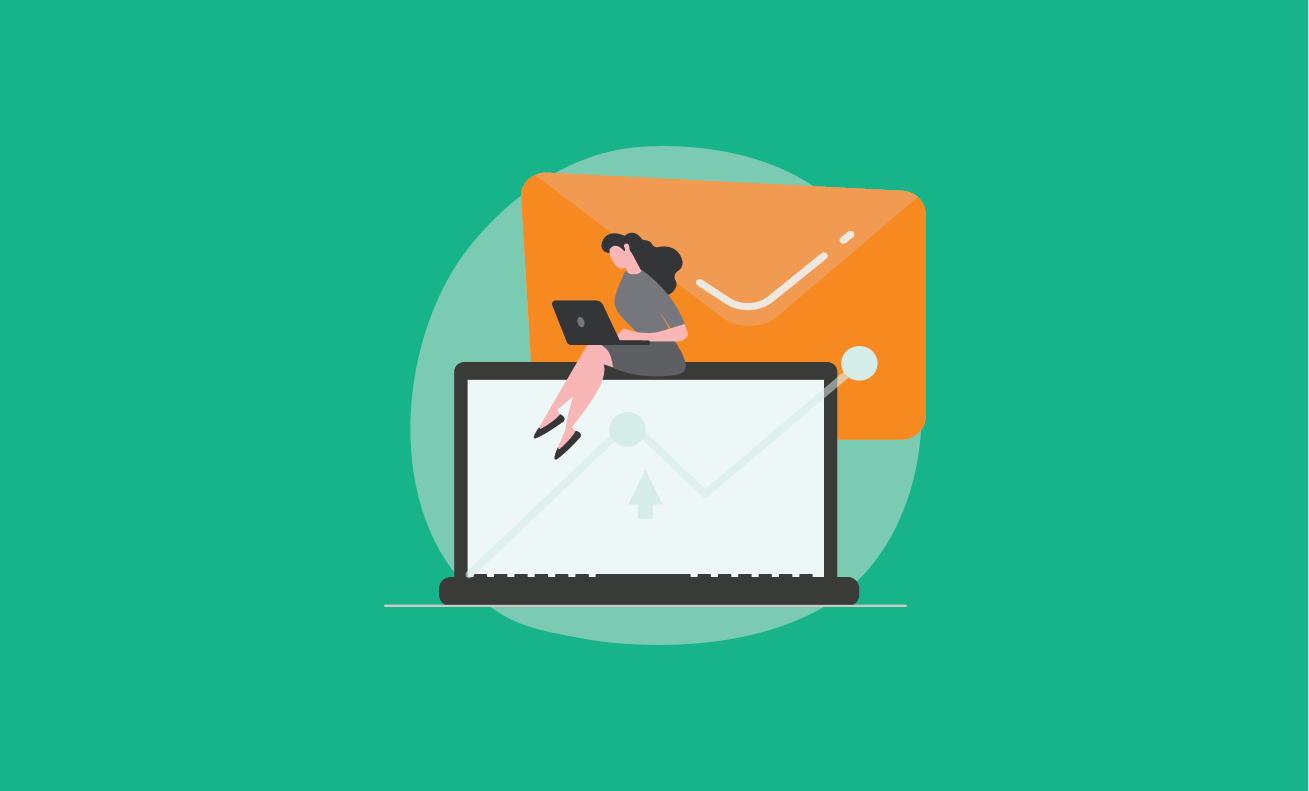
Configure email groups, email defaults, email headers & footers
This step is essential in your migration process for maintaining consistency and branding across your organization. It is advisable to configure these settings before initiating the migration or recreation of email assets in Eloqua, so you don't have to go back and forth with the changes.
Email groups are specific to Eloqua and are used to organize, manage subscription preferences, and allow contacts to opt in or out of specific email categories or topics. This helps ensure that recipients receive relevant content based on their interests and preferences. You can create as many email groups as needed, based on Business Unit, Marketing Initiative Type (Events/ Webinars/ Newsletters), Internal Communication, Sales, etc.
Email defaults need to be set up to establish default sender name, from address, reply-to address, and external tracking preferences.
Next, configure your email headers which should feature brand recognition elements such as logos, colors, and visual identity, along with navigation links for seamless access to vital sections of your website or online resources.
Best practices for setting up email footers:
- Contact Information: Provide company name, physical address, and phone number. This helps build trust and credibility with recipients.
- Unsubscribe Link: Include a clear unsubscribe link to comply with anti-spam regulations and allow recipients to opt out of future communications.
- Legal Disclaimers: Add any necessary legal disclaimers or compliance statements mandated by regulatory requirements or industry standards.
- Social Media Links: Include links to the company's social media profiles to encourage recipients to connect with your brand on other platforms and expand your online presence.
Set up branded domains, microsites & email authentication protocols
When you move to Eloqua, you get a non-branded configuration. However, before launching your first campaign, it's essential to transition to a branded domain for improved email deliverability, brand consistency, and control over brand reputation. This includes:
- Branded sending From domain
- Branded bounceback envelope domain
- Branded DNS
- Branded image domain
- Branded application domains
- Branded tracking domains
- Branded microsites/landing pages
Another important step is setting up email authentication protocols which prevent email spoofing, and phishing attacks. These are the key authentication methods used in Eloqua:
- Sender Policy Framework (SPF)
- Domain Keys Identified Mail (DKIM)
- Domain-based Message Authentication Reporting and Conformance (DMARC)
- Transport Layer Security (TLS)
Before you start building your landing pages, you first need to configure your secure microsites. A secure microsite employs SSL (Secure Sockets Layer) encryption to safeguard the data exchanged between a visitor's browser and the web server. For this, you must register a new SSL certificate through Eloqua. This form of microsite is preferred for 2 important reasons:
- Data Security: Microsites often collect sensitive information from visitors through forms, such as contact details or other personal data. Ensuring the security of this data is paramount to maintain trust with your audience and comply with data protection regulations like GDPR or CCPA. By setting up secure microsites from the outset, you can implement encryption protocols (HTTPS) to protect data transmission between visitors and your servers, reducing the risk of data breaches.
- Brand Trust: Secure microsites convey professionalism and trustworthiness to your audience. Visitors are more likely to engage with and submit information on a site that displays a secure connection (HTTPS) rather than an unsecured one (HTTP).
Migrate or Replicate Templates
Identify key templates used for emails, landing pages, forms, and other marketing assets and determine which ones are still current and need to be migrated to Eloqua.
Familiarize yourself with the differences between HubSpot's and Eloqua's email editors. Eloqua provides two design editors: the Source Editor – work with content and code and the Design Editor – does not require coding skills, same as in HubSpot.
Unfortunately, there is no way to download HTML emails from HubSpot to upload them to Eloqua. One workaround is to test send the email and then grab the HTML code from the online version, save it as an HTML file, and upload it to Eloqua. In the case of landing pages, you can download them in HTML format by from the correspondent HubSpot tab > Actions button. Although it may require additional time at first, it is best to use Eloqua’s custom email builders to re-create the templates, instead of copy-pasting the code, as it provides more flexibility and long-term advantages.
Make sure that all images featured in emails and landing pages are hosted by your new marketing automation platform. If you have already uploaded your imagery repository as previously instructed, this shouldn’t be a problem.
Keep in mind to:
- Backup original templates: Create backups of original HubSpot templates to preserve them in case of any unforeseen issues or the need to revert changes.
- Customize for brand consistency: Customize the migrated templates to align with your brand's visual identity, messaging, and design standards. This may involve updating colors, fonts, logos, and imagery to maintain consistency across all marketing materials.
- Optimize for responsive design: Ensure that migrated email and landing page templates are optimized for responsive design, allowing them to render effectively on various devices and screen sizes. Test templates across different browsers and devices to verify compatibility and usability.
- Recreate Dynamic Content: In HubSpot, dynamic content is created with the help of Smart Rules, and it needs to be replicated in Eloqua at asset level.
- Rebuild Field Merges: Field merges used in HubSpot need to be recreated in Eloqua.

Rebuild workflows and automation sequences
Review the workflows and automation sequences implemented in HubSpot and plan for their replication in Eloqua.
Configure Eloqua campaign canvases to closely mirror the logic and functionality of the corresponding workflows in HubSpot. This involves mapping out the steps, triggers, and conditions of each workflow and adapting them to fit Eloqua's capabilities.
Take into account:
- Automation logic: Determine how HubSpot workflow logic can be translated effectively into Eloqua, considering differences in terminology, functionality, and available tools.
- Data mapping: Ensure that data fields used as triggers or conditions in HubSpot workflows are available and mapped correctly in Eloqua. This includes contact properties, custom fields, and behavioral data.
- Integration requirements: If HubSpot and Eloqua are integrated with other systems or platforms (e.g., CRMs), consider how the rebuilding process may impact these integrations.
Take time to test design & functionality
It is crucial to conduct thorough testing of migrated assets and campaigns in Eloqua to identify any issues or inconsistencies. Reserve sufficient time to test asset functionality, data accuracy, and performance across various scenarios and use cases. Involve key stakeholders and end-users in the testing process to gather feedback and address any concerns before deploying assets in production.
Follow this checklist to ensure comprehensive testing of assets in Eloqua:
Emails:
- Verify all links, including hyperlinks and CTAs
- Confirm proper rendering across various email clients and devices
- Check for field merges and dynamic content functionality
- Test email tracking and analytics
- Ensure proper unsubscribe and preference center functionality
Forms:
- Test form submission and data capture
- Validate form validation rules (e.g., required fields, data formats)
- Confirm redirects after form submission
- Verify autoresponder emails, if applicable
Landing Pages:
- Test page layout and design across different browsers and devices
- Confirm proper functionality of all interactive elements (forms, buttons, etc.)
- Verify form submission and data capture
- Verify redirect are working properly
- Ensure tracking codes and analytics are properly implemented
Campaigns:
- Test campaign workflows and automation rules
- Validate segmentation and targeting criteria
- Confirm proper email send schedules
- Test campaign tracking and reporting
Final Thoughts
As highlighted in this article, shifting your assets from one marketing automation platform to another is like planning a grand adventure. It calls for meticulous planning, spot-on execution, and a sprinkle of creativity to keep things consistent, efficient, and true to your brand throughout the journey.
By keeping these factors in mind and taking a structured approach to asset migration, you can smooth out any bumps and make your journey from HubSpot to Eloqua a breeze!
Consider working with experienced consultants to streamline the transfer process and minimize the risk of data loss or corruption.
Whether you're transitioning from HubSpot, Marketo, or any other marketing automation platform, we're here to assist you with a meticulously crafted Eloqua implementation delivery plan that oversees every aspect of the migration process.
Give us a nudge! We're geared up and ready to offer our assistance whenever you need it.




